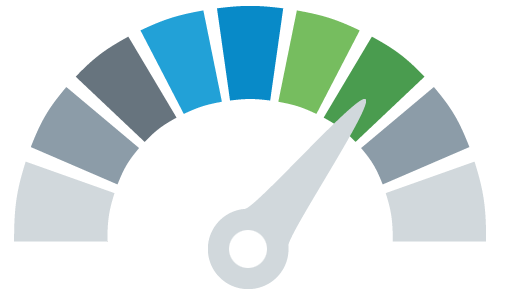
How will you feel if you get a message of the type shown below while trying to open your email in Outlook?

A message of the kind ‘The file xxx.pst is not a personal folders file’ indicates that the Outlook PST is corrupt. Such an error message is not an unusual thing in the Exchange environment. Exchange administrators admit the fact that it is impossible to avoid errors and corruption issues in the Exchange environment. Power failures, unexpected system shut downs, 2GB size limitations and virus attacks induce PST corruption and make Outlook items - emails, attachments, images, calendar, notes, journals etc. – inaccessible to its users.
The Inbox Repair Tool (Scanpst.exe)
The immediate question raised by Outlook users after PST corruption is ‘how to access emails and other items again?’ As an answer to this question, Microsoft provides some simple, inbuilt PST repair tools along with MS Outlook. The Inbox Repair Tool (Scanpst.exe) is such a tool. It helps you to repair corrupt PST and to access the Outlook items again.
How to Use the Inbox Repair Tool
To use the Inbox Repair Tool, just open it, repair the corrupt PST using it, and recover it to a new PST.
- Locate the Inbox Repair Tool and open it.
- Repair the corrupt PST using the Inbox Repair Tool.
- Create a new Outlook PST.
- Recover the repaired items in in a new Outlook PST.
How to Locate and Open the Inbox Repair Tool (Scanpst.exe)
The Inbox Repair Tool (Scanpst.exe) is automatically installed at the time of Outlook installation (it is not available for download).

Its location varies according to the Outlook version and the Windows version. However, you can find its location using the Microsoft Windows Explorer. Please refer the table below for locating it easily.
Location of the Inbox Repair Tool (Scanpst.exc) |
||
| Windows 32-bit Version | Windows 64-bit Version | |
| Outlook 2010 |
<diskdrive>:\program Files\Microsoft office\Office14
|
<diskdrive>:\program Files\Microsoft office(x86)\Office14
|
| Outlook 2013 |
<diskdrive>:\program Files\Microsoft office 15\root\office15
|
<diskdrive>:\program Files(x86)\Microsoft office 15\root\office15
|
If the Scanpst.exe is hidden, you may not be able to find it. So if you do not find it first, unhide the files and folder before attempting to locate the Inbox Repair Tool again. For more help on this, please refer to the Windows documentation.
How to Repair the Corrupt PST Using the Inbox Repair Tool
- Exit the Outlook application.
- Locate the Scanpst.exe file using the Microsoft Windows File Explorer and open it by double-clicking it.
- Select the PST file that is to be scanned (type the path and file name of the PST file or use the Browse button to locate the PST file); click Start. (Refer to the note How to Locate the PST File.)
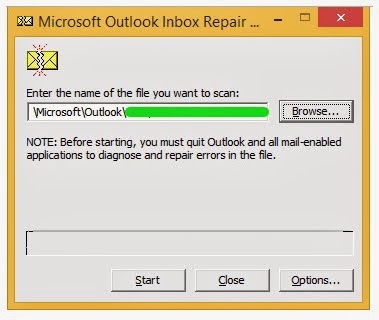
Note: How to Locate the PST Fil
The location of the PST varies according to the version of the Outlook installed and the version of the Windows. You can find the location of the PST from Outlook as detailed below. Steps are given for Outlook 2010 and Outlook 2013. Also, refer to the table give below.
Outlook 2010
- Open Outlook 2010
- Go to the ribbon and click the File tab; click Info tab on the menu.
- Click the Account Settings tab; again click Account Settings.
- Click Data Files.
- Note the path to the file name (the path and file name information C:\Exchange\Mailbox.pst indicates that the location is C:\Exchange).
- Click Close; click OK.
- Open Outlook 2013
- Click the File tab
- Click Account Settings; again click Account Settings.
- Click an entry on the Data Files tab; click Open Folder Location.
| Location of the PST File | ||
| Windows 7/Vista | Windows Xp | |
| Outlook 2010 |
C:\Users\<username>\My Documents\Outlook Files
|
C:\Documents and Settings\<username>\My Documents\Outlook Files
|
| Outlook 2013 |
drive:/Users\<username>\Documents\Outlook Files
|
drive:/Users\<username>\My Documents\Outlook Files
|
How to Create a New PST in Outlook 2010 & Outlook 2013
- Open Outlook.
- Go to the ribbon and click the File tab; click Info tab on the menu.
- Click the Account Settings button; click Account Settings again.
- Click the Data Files tab; click Add.
- Enter the file name for the new PST when Create or Open Outlook Data File dialogue box appears; click OK.
How to Recover the Repaired Items
- Open Outlook (with the profile that contains the repaired PST).
- Turn on the Folder List view (press CTRL + 6). Usually, the recovered personal folders are empty.
- Go the Lost and Found Folder and drag its items (these are the items recovered by the Inbox Repair Tool) to new PST.
- Finally, delete the Recovered Personal Folders.

To Buy full version of Kernel for PST Recovery Tool visit here : http://www.pstrepair.net/buy-pst-repair










If you are not able to open your personal folders (.pst) file, may be .pst files get damaged by default. don't worry many third party toll are available in the web, But this article is really helpful for outlook users I followed this post, and successfully resolve my outlook issues.
ReplyDeleteThanks a lot
If you want to Repair your Corrupted and damaged Outlook PST file then I want to suggest you this Regain Outlook PST Recovery Software where you can Repair and Recover your Outlook PST file data.
DeleteI found a blog related to Outlook PST Repair, The blog provide easy and cost free solution for repairing Outlook PST file, I would also like to recommend for those users who search the application of repairing corrupted or damaged Outlook PST files.
ReplyDeleteSee this blog, here:- How to repair Outlook PST file.
If you can’t open your .pst file, or you suspect the data file is damaged or corrupted then you should use this outlook pst recovery software. With this software you can easily recover contacts, email messages, journals, notes, posts, calendars, folders, distribution lists, appointments, meeting requests, tasks.
DeleteHere is Free software available to convert your OST file into PST formate. You download and convert OST file to PST within very short period of time.
ReplyDeleteYes its purely true that Scanpst.exe or Inbox Repair Tool can fix PST file if unable to access by you. Scanpst.exe is a free tool designed by Outlook which lets to make inaccessible PST file again in accessible mode. Check how it does the work: Repair PST using Scanpst.exe Tool
ReplyDeleteHere is the best KDETools for OST to PST Converter is a reliable software that converts the OST file into an importable Outlook PST file format that includes all the elements of the mailbox such as emails, contacts, attachments, folders, etc.
ReplyDeleteRead for more info: https://download.cnet.com/Kdetools-OST-to-PST-Converter/3000-2369_4-77567879.html
Inbox repair tool is good enough to fix minor corruption issues of PST file, but if the corruption is higher then check below blog for other methods available to repair PST file.
ReplyDeletehttps://www.datarepairtools.com/blog/free-methods-to-repair-corrupt-pst-files/
If you looking for a third party tool for convert ost into pst then i suggest you try this third party OST to PST converter tool which can save single and multiple emails easily as well as user can see provides before saving PST file. this software is capable to repair all type of corrupted OST files and recovered them. this tool compatible with all ms exchange and outlook versions. this software maintain data intensity when convert into PST,EML & MSG format.
ReplyDeleteread more info:- http://www.pcrecoverytools.com/convert-ost-to-pst.html
Here's a another effective PST Repair Tool that can eliminate every error in an effective way.
ReplyDeleteGet help from this helpful guide: https://outlookrecoverysoftware.weebly.com/pst-repair-tool.html
Sometimes HP users face some technical problems, therefore, HP provides the online technical support for the HP clients. HP support team are active all the time for the user’s protection.
ReplyDeleteHow do I contact HP by phone?
Does HP have a support phone number?
How do I contact HP Printer support number
How do I contact HP printer support by chat?
PST Repair Tool is the ultimate solution for corrupted Outlook PST file as this tool can able to securely recover the inaccessible data in just a few moments.
ReplyDeleteIf you don't know how to use this tool, get a complete guide to
repair the PST file
ReplyDeleteNice blog .....Thanks for sharing information . If you are facing problem for OUTLOOK KEEPS CRASHING PROBLEM. then you can visits right place here we offer temporary data issue. In some case you don't know how to do that then call us on our toll-free no +1 866-558-4555.
If you are facing problem for Sbcglobal Password Reset from chrome then visits our website or call us our toll free number +1(866)213-3111
ReplyDeleteFor more information visit us: http://www.itbalm.com/blog/sbcglobal-password-reset/
I really appreciate you knowledge if you are need any technical help.Information and knowledge with us so contact us and click those links
ReplyDeleteSBCGlobalservices
Contact us: +1(866)379-1999
If you are facing problem for Amazon Kindle App Not Working from chrome then visits our website or call us our toll free number +1(866)379-1999
ReplyDeleteThanks for sharning information .....
ReplyDeleteread more blog Visit us.
Amazon Alexa not working
Contact us: +1(866)213-3111
I am impressed with your article, please keep it on. Many foremost magazines have released his blogs on the websites respectively. Yahoo Mail not responding I love to write about different-different issues.
ReplyDeleteIf you are facing problem for Facebook notifications not working from chrome then visits our website or call us our toll free number +1(866)379-1999
ReplyDeleteIf you are facing problem for Google chrome keeps crashing from chrome then visits our website or call us our toll free number +1(866)379-1999
ReplyDeleteGmail interface is all about easiness of use and aim to make individuals feel smarter through intuitive navigation, improved search, and more smooth conversations. However, in some instance, individuals are getting the issue of their Gmail not receiving emails in inbox. If you are encountering the same issue, you must reach experts for help.
ReplyDeleteYahoo Temporary Error 19: How to Troubleshoot It?
ReplyDeleteTroubleshooting Yahoo temporary errors can easily be done with just a few fixing techniques. Yet, many users are failed to apply some sort of basic method to fix Yahoo temporary error 19 on their own. If you are failed to fix the error issue, you must contact our Yahoo team straight away.
How to Troubleshoot My Gmail Not Receiving Emails?
ReplyDeleteGmail is best known for its quick sending and receiving emails, yet in many instances, users find the issue of their Gmail not receiving emails 2020 anymore. If you are having such an issue in your email account too, it is suggestible to get connected with our team and resolve the issue in a quickest manner.
If you want to know how to setup Netgear Wi-Fi router, you need to consider some simple points to remember that you are choosing the correct process for your router; you can use the Nighthawk app to get help in the process and to choose the settings of your router. You may also need to configure your router in a correct way.
ReplyDeleteHow to Troubleshoot AOL Mail Not Working Properly?
ReplyDeleteAOL mail is a well-known email client, offers a safe and delightful email experience to its users. But when it comes to accessibility, the webmail works exceptionally well. If you are facing your AOL mail not working on the browser you use, you must get in touch with our AOL service executive straight away.
Contact MS Office setup with MS Office setup Assistance Experts If you want to know, how to Improve Unsaved MS Office Data? Dial Office.com/setup and update your MS Office setup to use all functions. https://office-setup.us/
ReplyDeleteOutlook PST Recovery Tool is the best approach to recover deleted or lost mails from corrupted MS Outlook. It repairs severely damaged Outlook PST file and recovers all lost / deleted emails, email folders and other Outlook attributes like contacts, notes, calendar items, tasks, appointments, RSS feeds, tasks, journals from Outlook PST file. By using this tool, you can repair oversized Outlook PST files - See more at: https://softcart.wordpress.com/outlook-pst-recovery-software/
ReplyDeleteWhen Gmail is not receiving emails . It means, there is something wrong with the user account or forwarding settings. here are the guide to fix such problems.
ReplyDeleteProfessional tool for repairing corrupt pst file and also recovering permanently deleted Outlook emails. Go through free version to recover deleted emails.
ReplyDelete